Driver Planner and Dispatch
Driver planning and dispatch, made easy
Build entire driver plans in seconds with AI or do it yourself with our drag-and-drop interface. Either way, driver planning has never been easier.

Driver Planner and Dispatch
Driver planning and dispatch, made easy
Build entire driver plans in seconds with AI or do it yourself with our drag-and-drop interface. Either way, driver planning has never been easier.

Driver Planner and Dispatch
Driver planning and dispatch, made easy
Build entire driver plans in seconds with AI or do it yourself with our drag-and-drop interface. Either way, driver planning has never been easier.

Driver Planner and Dispatch
Driver planning and dispatch, made easy
Build entire driver plans in seconds with AI or do it yourself with our drag-and-drop interface. Either way, driver planning has never been easier.

Build your dispatch plan, your way
Build your dispatch plan, your way
Build your dispatch plan, your way
Drag-and-drop to plan out your drivers’ days — or automatically create a dispatch plan in minutes using your AI dispatcher, Jerry.
Drag-and-drop to plan out your drivers’ days — or automatically create a dispatch plan in minutes using your AI dispatcher, Jerry.



PortPro AI
Let AI build your dispatch plan in minutes
Let AI build your dispatch plan in minutes
Let AI build your dispatch plan in minutes
Jerry, your AI dispatcher, analyzes hundreds of data points, optimizing for miles, driver preferences and customer satisfaction.
Jerry, your AI dispatcher, analyzes hundreds of data points, optimizing for miles, driver preferences and customer satisfaction.
PortPro TMS
Plan your drivers’ day in one screen
Plan your drivers’ day in one screen
Plan your drivers’ day in one screen
See loads, driver availability, appointment times, and more all in one view — so you can easily plan your drivers’ days.
See loads, driver availability, appointment times, and more all in one view — so you can easily plan your drivers’ days.






Routing made simple
Routing made simple
Routing made simple
Using PortPro's routing templates and customizable routing feature, you can easily specify where each container needs to go, when, and by which driver.
Using PortPro's routing templates and customizable routing feature, you can easily specify where each container needs to go, when, and by which driver.
Receive real-time updatesfrom your drivers
Receive real-time updatesfrom your drivers
Receive real-time updatesfrom your drivers
Cut down on back and forth communication with your drivers from your personal device. Receive status updates in real-time and centralize driver communication within your PortPro drayage dispatch system.
Cut down on back and forth communication with your drivers from your personal device. Receive status updates in real-time and centralize driver communication within your PortPro drayage dispatch system.



Centralize driver communication
Centralize driver communication
Centralize driver communication
No more communicating with your drivers via various platforms (ie. (WhatsApp, text messaging, or phone calls) from your personal device. Through your PortPro drayage dispatch system, you can instant message your driver or a group of drivers. This allows you to centralize communication with your drivers in the same TMS dispatch software platform in which you are dispatching to them
No more communicating with your drivers via various platforms (ie. (WhatsApp, text messaging, or phone calls) from your personal device. Through your PortPro drayage dispatch system, you can instant message your driver or a group of drivers. This allows you to centralize communication with your drivers in the same TMS dispatch software platform in which you are dispatching to them



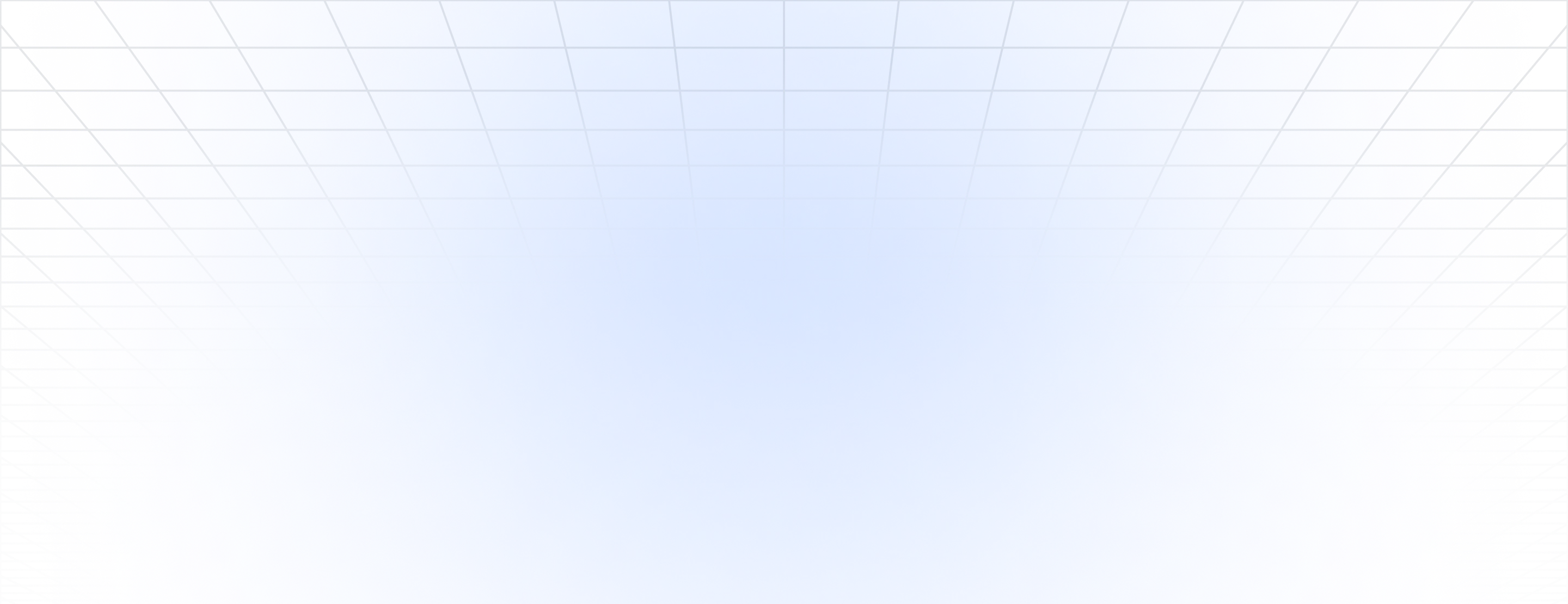
Planning your dispatch schedule has never been easier
Planning your dispatch schedule has never been easier
Planning your dispatch schedule has never been easier



Step 1. Select day to plan
Step 1. Select day to plan
Step 1. Select day to plan
The driver planner is updated in real-time, so when drivers complete a move, that move will fall off their driver planner and you will only see what’s remaining for the day.
The driver planner is updated in real-time, so when drivers complete a move, that move will fall off their driver planner and you will only see what’s remaining for the day.
Step 2. Filter your driver list
Step 2. Filter your driver list
Step 2. Filter your driver list
Use filters like “not assigned” to find available drivers. You can even use advanced filters like “owner operators”, “hazmat”, “local”, etc.
Use filters like “not assigned” to find available drivers. You can even use advanced filters like “owner operators”, “hazmat”, “local”, etc.






Step 3. Filter chassis list
Step 3. Filter chassis list
Step 3. Filter chassis list
Find available chassis, so you can easily assign an available chassis to your drivers.
Find available chassis, so you can easily assign an available chassis to your drivers.
Step 4. Filter your loads
Step 4. Filter your loads
Step 4. Filter your loads
Filter your loads on the right hand side of the driver planner to look for loads that make sense for the driver to move.
Filter your loads on the right hand side of the driver planner to look for loads that make sense for the driver to move.






Step 5. Drag & drop load onto driver's schedule
Step 5. Drag & drop load onto driver's schedule
Step 5. Drag & drop load onto driver's schedule
Once you filter down the load that you want to assign to your driver, simply drag and drop that load onto the driver’s schedule in the driver planner.
Once you filter down the load that you want to assign to your driver, simply drag and drop that load onto the driver’s schedule in the driver planner.
Step 6. Re-confirm driver routing and scheduling
Step 6. Re-confirm driver routing and scheduling
Step 6. Re-confirm driver routing and scheduling
Once you add a load to a driver’s schedule in the driver planner, the routing page will pop up so you can confirm the routing events are accurate, make modifications, if needed, and even add notes for the driver.
Once you add a load to a driver’s schedule in the driver planner, the routing page will pop up so you can confirm the routing events are accurate, make modifications, if needed, and even add notes for the driver.






Step 7. Dispatch load to driver's app
Step 7. Dispatch load to driver's app
Step 7. Dispatch load to driver's app
When you have finished using our driver planner to set your driver’s schedule, simply click on the green check mark to send the load(s) to the driver’s mobile app.
When you have finished using our driver planner to set your driver’s schedule, simply click on the green check mark to send the load(s) to the driver’s mobile app.
Check itinerary by driver
Check itinerary by driver
Check itinerary by driver
To view a specific driver’s schedule (by move or by event), you can click on the driver’s name directly from within the driver planner.
To view a specific driver’s schedule (by move or by event), you can click on the driver’s name directly from within the driver planner.



Driver Itinerary
On the itinerary tab of the driver scheduling software, you can view a list of the loads assigned to a particular driver broken down by event. Here, you can view:
On the itinerary tab of the driver scheduling software, you can view a list of the loads assigned to a particular driver broken down by event. Here, you can view:
Time stamps of when each event milestone was completed
Time stamps of when each event milestone was completed
How long the driver was at each location
How long the driver was at each location
The distance between each event
The distance between each event
Driver pay for each event
Driver pay for each event

See PortPro
in action
Schedule time with a product expert to see how PortPro could work for your operations.
Schedule a Demo


See PortPro
in action
Schedule time with a product expert to see how PortPro could work for your operations.
Schedule a Demo


See PortPro
in action
Schedule time with a product expert to see how PortPro could work for your operations.
Schedule a Demo


See PortPro
in action
Schedule time with a product expert to see how PortPro could work for your operations.
Schedule a Demo
